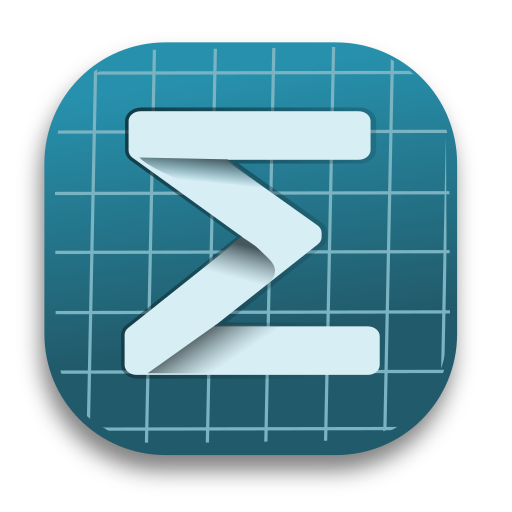Pandoc Binary Plugin
- What: Supports the
Document Conversion -> Export to Multiple Formatsfeature
- Mogan:
>= v1.2.8
Pandoc Introduction
- File Conversion: Pandoc is a powerful tool that can convert between a wide range of markup formats, including Markdown, LaTeX, HTML, and more.
- Markdown Extensions: Pandoc supports a variety of useful Markdown extensions, such as document metadata, footnotes, tables, definition lists, superscripts and subscripts, strikethroughs, enhanced ordered lists, and more.
- Mathematical Formulas: Pandoc supports LaTeX math formulas, which can be rendered in HTML through various methods such as MathJax or MathML.
- Automatic Citations and Bibliography: Pandoc includes a powerful system that can automatically generate citations and bibliographies, supporting multiple citation styles and bibliography formats.
How to Install Pandoc
Windows
Install using Chocolatey:
choco install pandocInstall using winget:
winget install --source winget --exact --id JohnMacFarlane.PandocUse the installer:
Download and run the Pandoc installer, which will automatically add Pandoc to the system path.
Installation location:
Typically at C:\Program Files\Pandoc\pandoc.exe.
macOS
Install using brew install pandoc.
Installation location:
Typically at /usr/local/bin/pandoc.
Linux
On Debian bookworm, use the following command to install:
macOS
Install using brew install pandoc.
Linux
On Debian bookworm, use the following command to install:
sudo apt install pandocAlternatively, install using Conda:
conda install -c conda-forge pandocInstallation location:
Typically at /usr/bin/pandoc or /usr/local/bin/pandoc.
How to Verify if the Installation was Successful
To verify if Pandoc was successfully installed, follow these steps:
- Command Line Check:
- Open a command-line terminal (CMD or PowerShell for Windows, Terminal for macOS, or Shell for Linux).
- Type
pandoc -vorpandoc --versionto check the Pandoc version information. If the version number is displayed, the installation was successful.
- Conversion Test:
- Create a simple Markdown file (e.g.,
test.md) with the content# Hello, Pandoc!. - Run the following command in the terminal:
pandoc test.md -o test.pdfto convert the Markdown file into a PDF. If thetest.pdffile is generated, then Pandoc is working properly.
- Create a simple Markdown file (e.g.,
- Path Check:
- Confirm that the Pandoc installation path is added to the system's environment variables. On the command line, type
echo $PATH(Linux and macOS) orecho %PATH%(Windows) to check if the Pandoc installation path is included.
- Confirm that the Pandoc installation path is added to the system's environment variables. On the command line, type