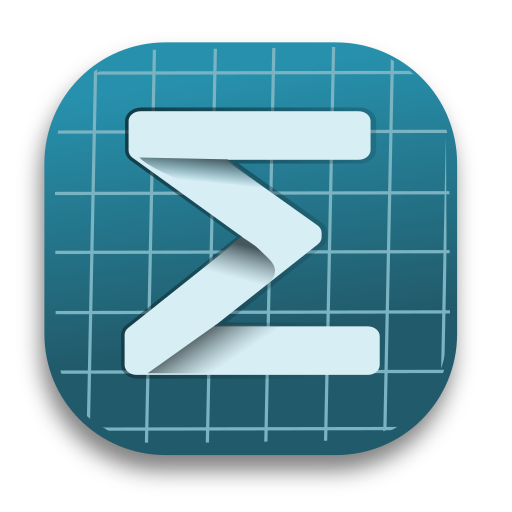Developing on GNU/Linux
Step 1: Install xmake and Qt 6
On Debian or Debian derivatives:
sudo add-apt-repository ppa:xmake-io/xmake
sudo apt install xmake
sudo apt update
sudo apt install --yes build-essential libfontconfig1-dev qt6-base-dev libqt6svg6-dev qt6-image-formats-plugins libcurl4-openssl-dev libfreetype-dev libgit2-dev zlib1g-dev libssl-dev libjpeg-turbo8-dev cmakeOn Fedora and RHEL derivatives:
sudo dnf update -y
sudo dnf groupinstall -y "C Development Tools and Libraries"
sudo dnf install -y git xmake unzip libgit2-devel fontconfig-devel libstdc++-static glibc-static qt5-qtbase-devel qt5-qtsvg-develSometimes, we need the latest xrepo:
xrepo update-repoStep 2: Config and Build
xmake config --yes
xmake build researchIf Qt SDK is not found, we can config it manually:
xmake config --qt=/usr/lib/`arch`-linux-gnu/qt5/To switch to Qt 6, just:
xmake config --qt=/usr/lib/`arch`-linux-gnu/qt6/Step 3: Run tests
See How to test。
Step 4: Launch Mogan Research
xmake run researchUse VSCode to help code completion
Install VSCode, Clangd and the Clangd plugin for VSCode. Then execute in the mogan folder
xmake project -k compile_commandsThis will generate a compile_commands.json file under the mogan folder, and Clangd will read it to understand the organizational structure of the project, so as to avoid the error that the header file cannot be found.